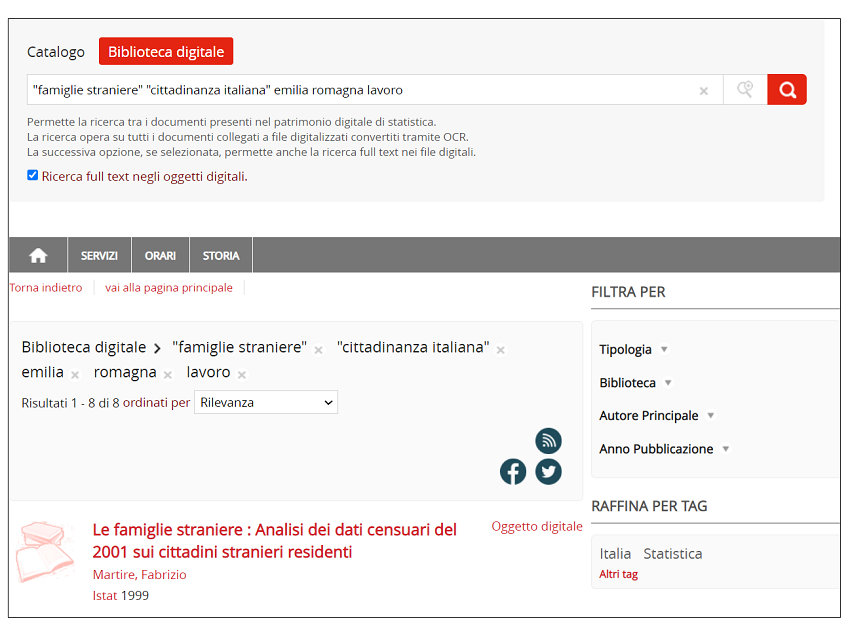The Advanced Search is a precise search carried out in Istat Library Catalogue through the values contained in a selection of fields..
The search requires the following steps:
- Using the drop-down menu in the first “Search Context” field, choose the “Catalogue” item to search among all the available documents, or choose the “Digital Library” item to search among digital documents only.
- Using the drop-down menu in the “Library/System” field, choose whether to search for publications available in all Istat libraries, or narrow down the search to one or more selected libraries.
- Below is a selection of possible filters to be activated in the search, using the appropriate fields:
Table of contents and summary
Author
Title
Subject
Publisher
Year of publication
Language
t these fields enter the values that will form the search criteria.
The values to be searched can be typed in or taken from the list of terms activated by clicking the arrow on the right.
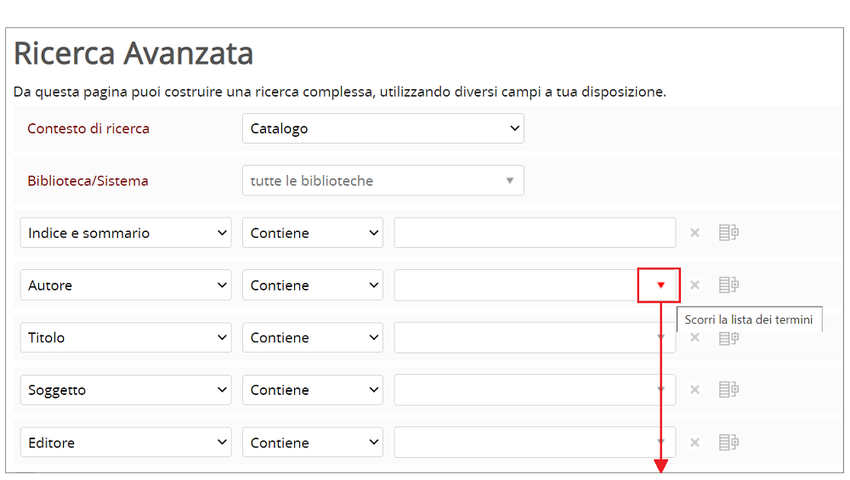
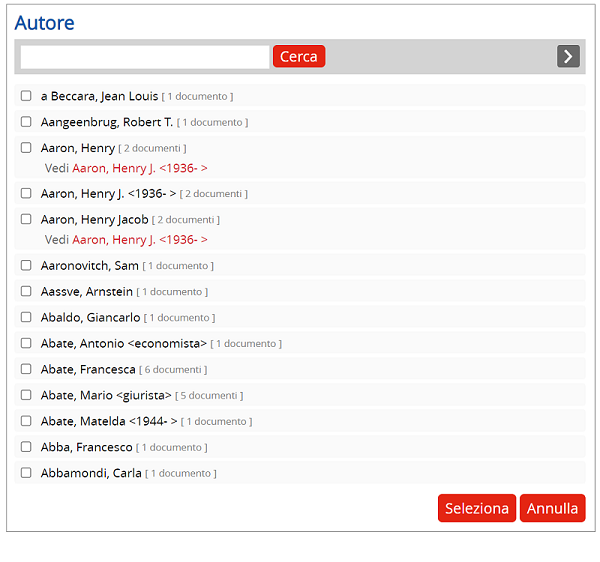
For example, we search the entire catalogue, in all libraries, for publications of the author Giovannini Enrico (with term extracted from the list), years 2018 and 2019.
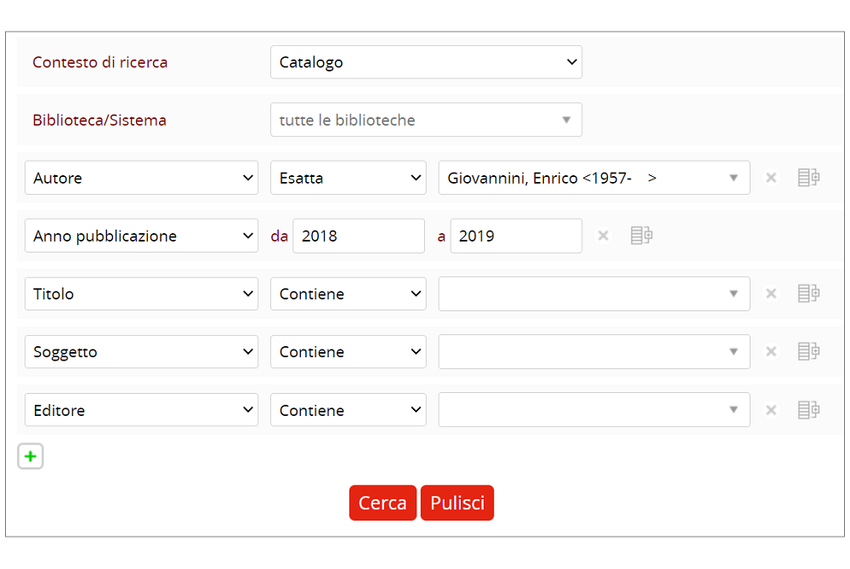
Click the “Search” button and get the list of results.
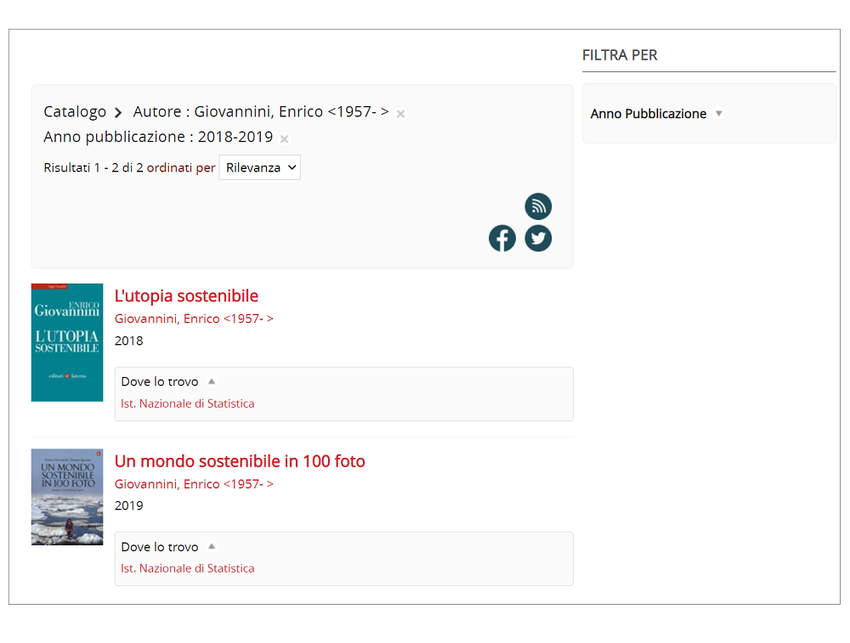
- In addition, for each field, search options are available:
- Exact: if the term is drawn from the list, the “Exact” option is automatically activated.
- Contains: for example, by typing the term “abbigliamento) with the option “Contains” in the “Title” field, we obtain the list of publications whose titles contain the term “abbligliamento”.
- Starts with: for example by typing the term “annali” (“annals”, in Italian) with the option “Starts with” in the “Title” field, we obtain the list of publications whose titles begin with “annali”: Annali dell’istruzione (Education Annals), Annali del Dipartimento di scienze statistiche (Department of statistics Sciences Annals), Annali di etica pubblica (Annals of public ethics), Annali di statistica (Annals of statistics), etc …
- Does not contain: for example, by adding to the previous search of publications whose title begins with “annali”(“annals”) the search for the title that does not contain the term “statistica” (“statistics”), we exclude from the result the publications whose title begins with “annali” and contains the term “statistica”.
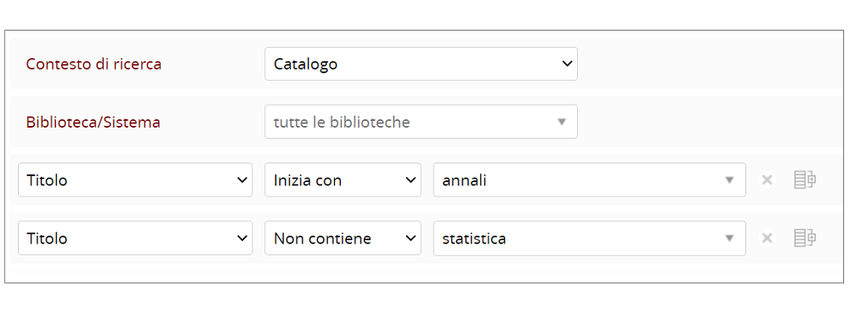
- When searching for values in multiple fields, the options AND, OR, NOT can be activated. By operating in AND, each bibliographic record found contains all the values set in the search. By operating in OR, each record found contains even only one of the values searched in one of the fields. To activate the option, click the icon on the right of the “Turn into a group” field.
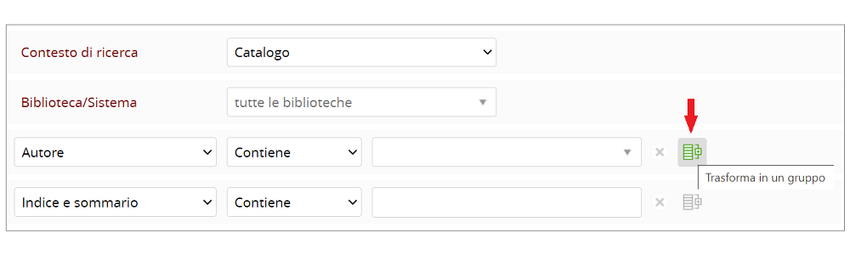
For example, search for publications of authors Rey Guido Maria and Becchi Ada, setting the AND option.
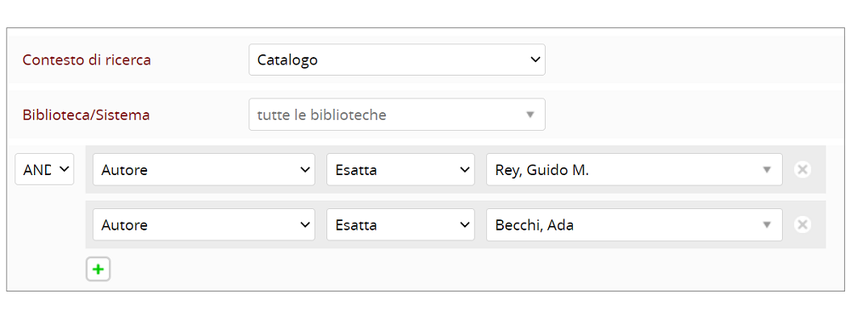
The publication in which Becchi and Rey are both authors (Becchi Ada first author and Rey Guido Maria co-author) is thus found.
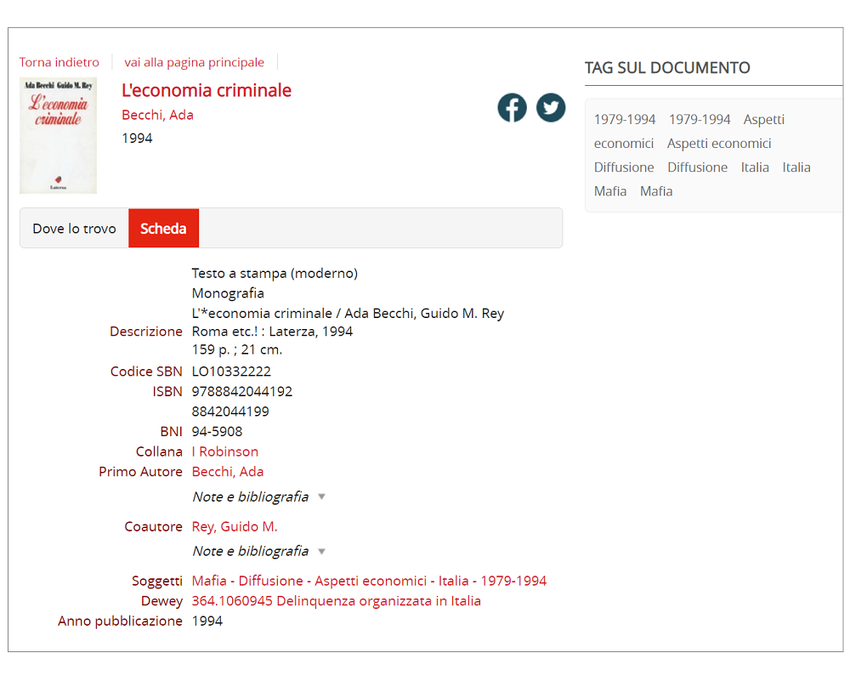
Now search for the publications of authors Rey Guido Maria and Becchi Ada, setting the OR option.
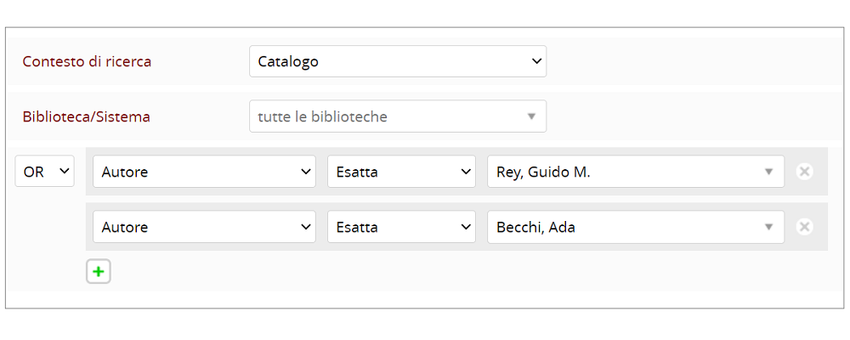
All the publications by Rey or Becchi, not necessarily co-authors, are thus found. A greater number of results are therefore present in the Results list.
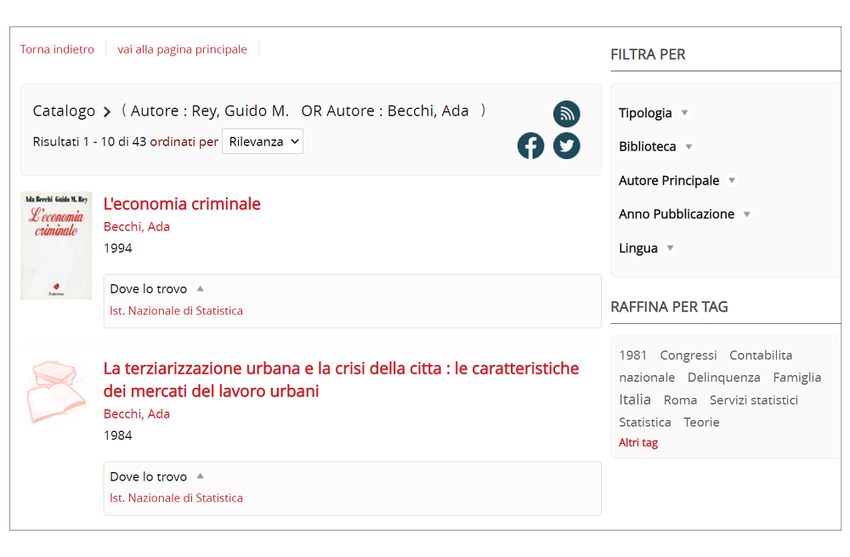
Returning to the Results list, the filters used in the last search are always displayed, to allow the user to add any filters or change conditions to the search just carried out. The “Clean” button located after the search fields allows to reset all previous search conditions.
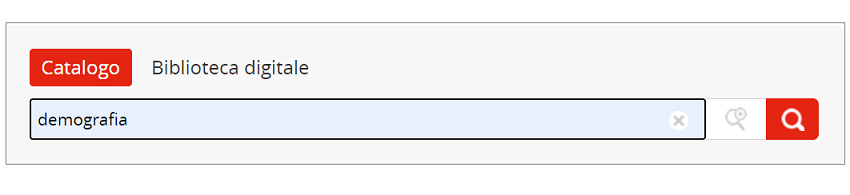
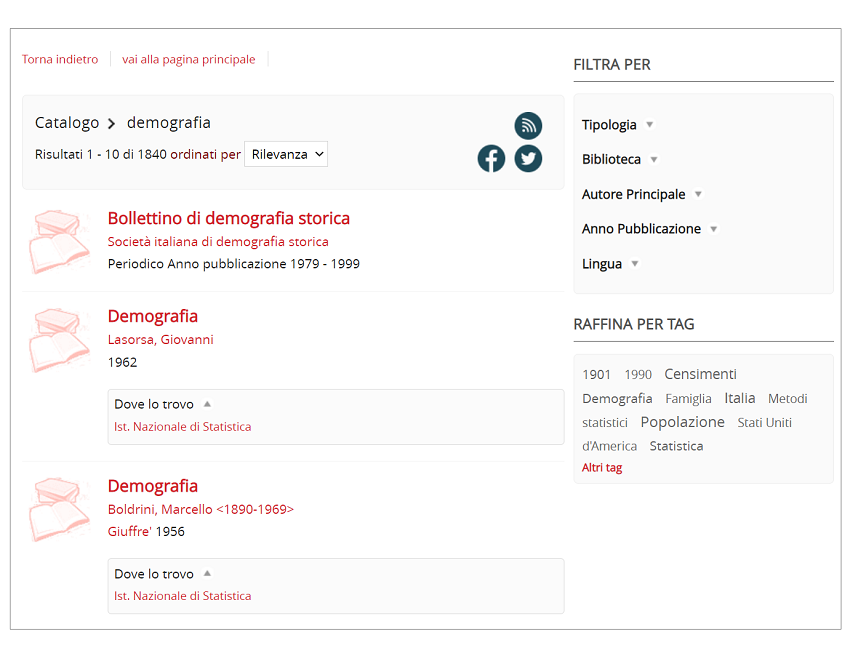
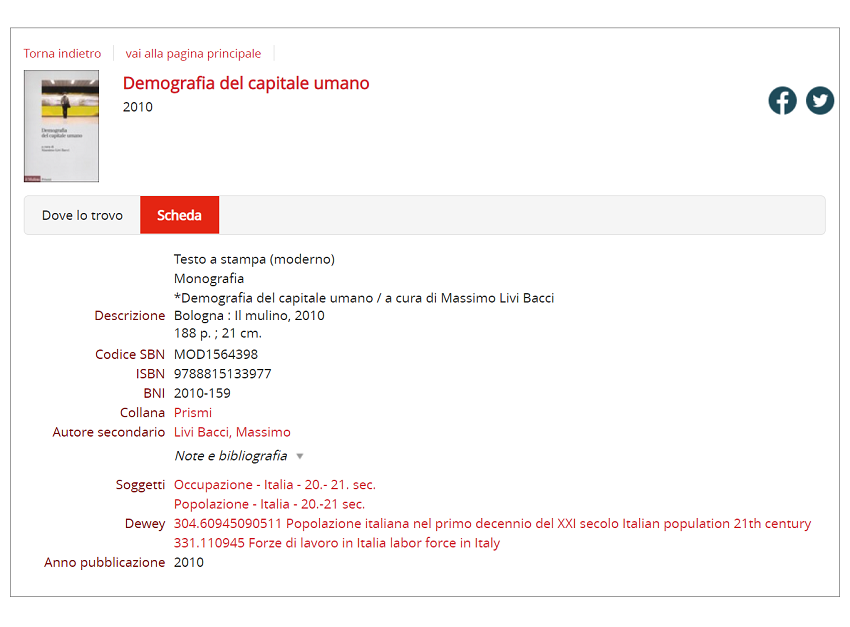
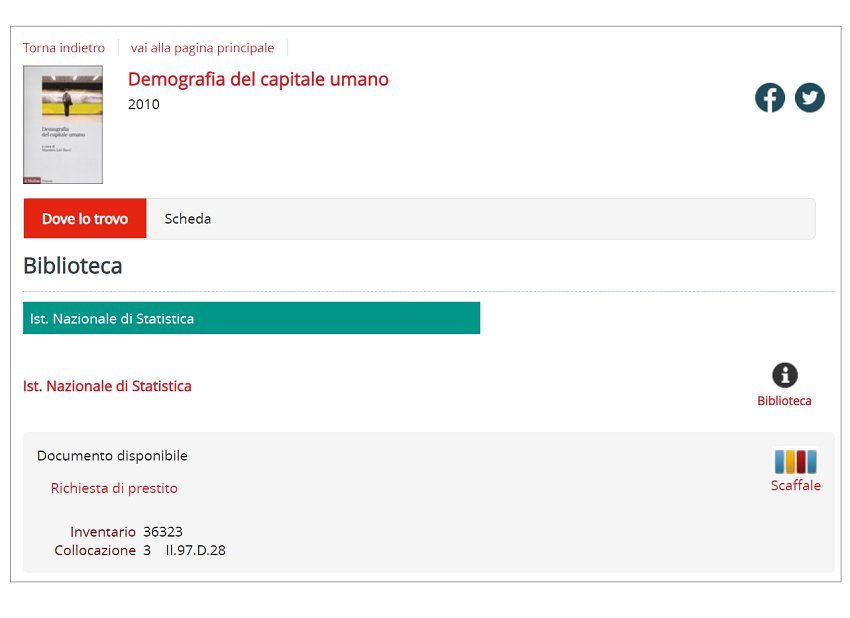
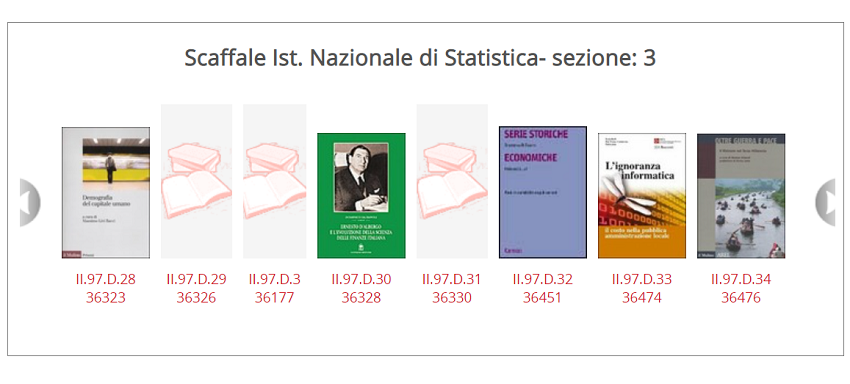
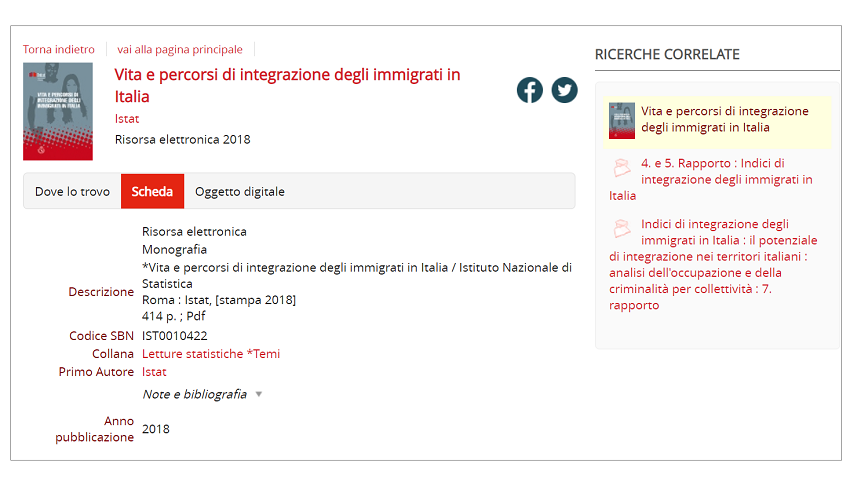
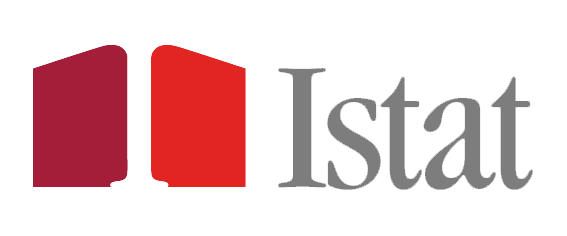
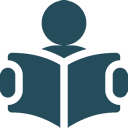
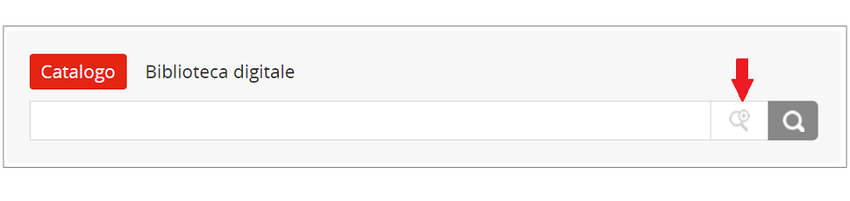
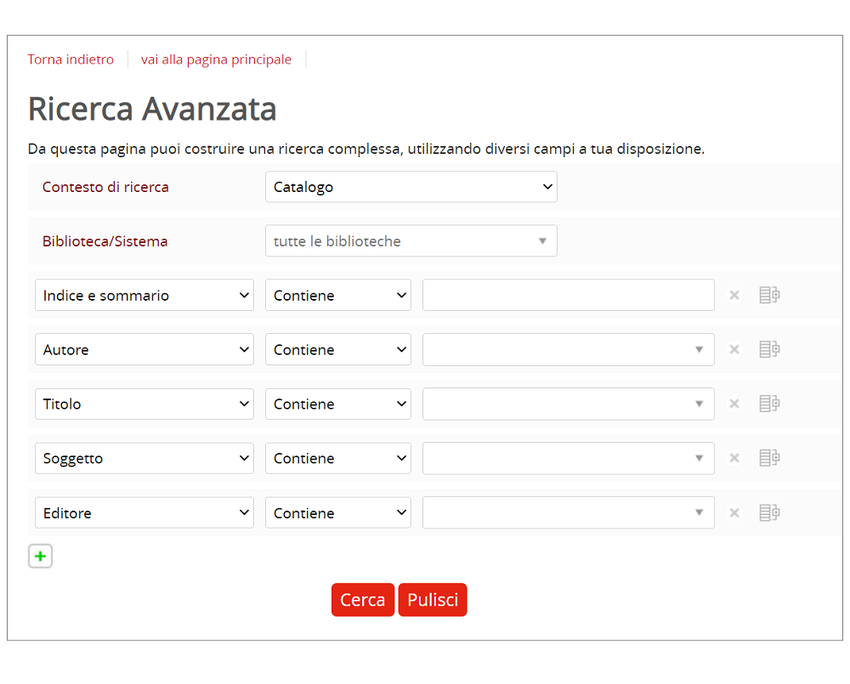
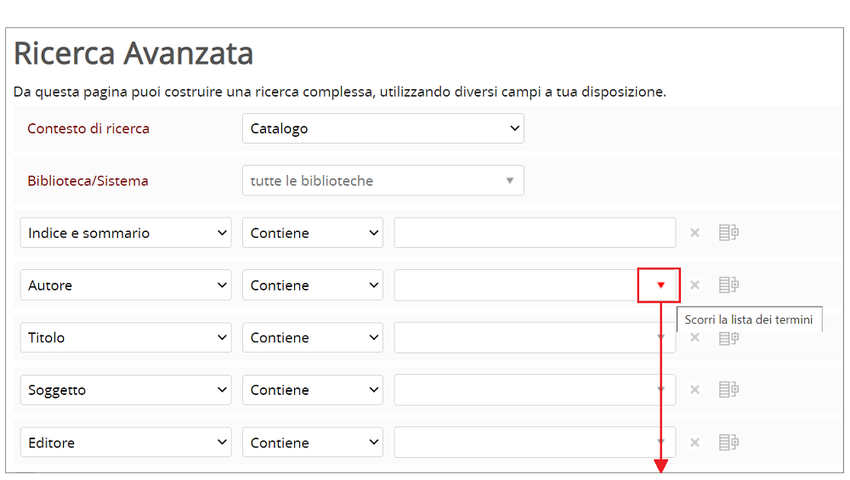
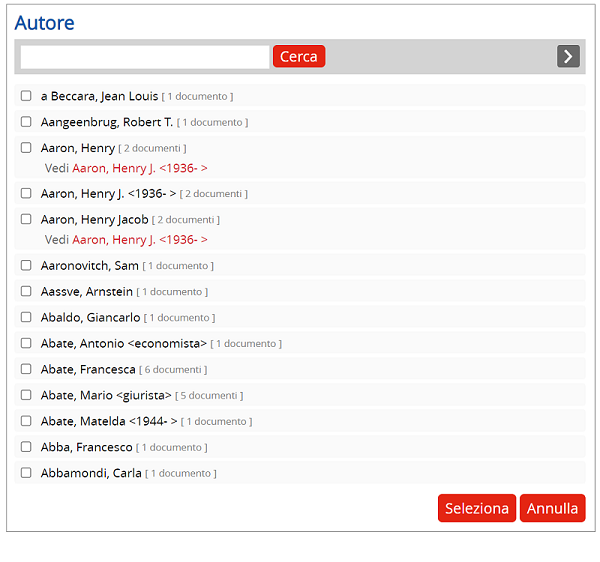
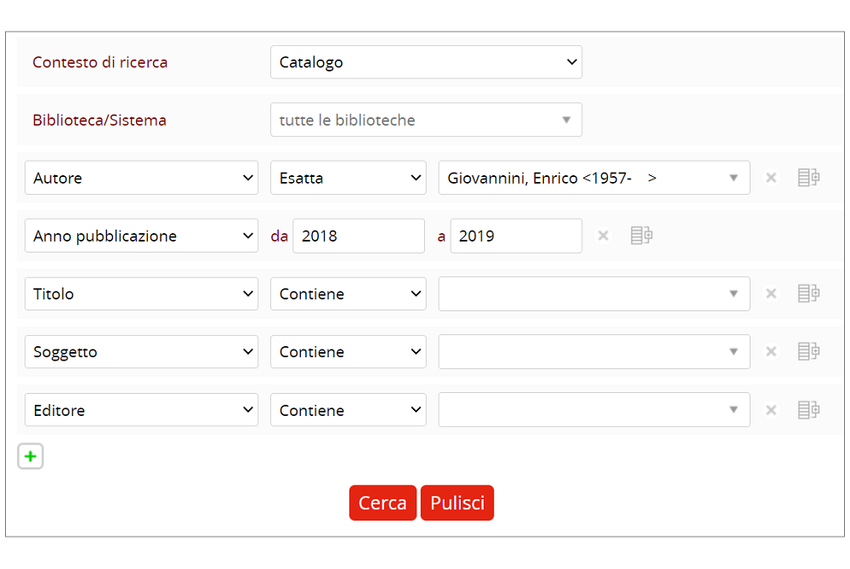
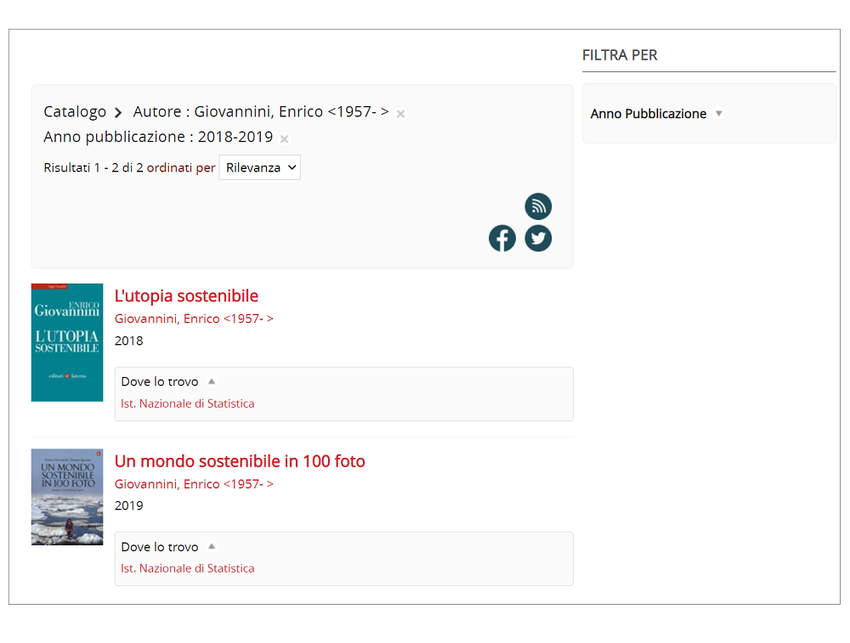
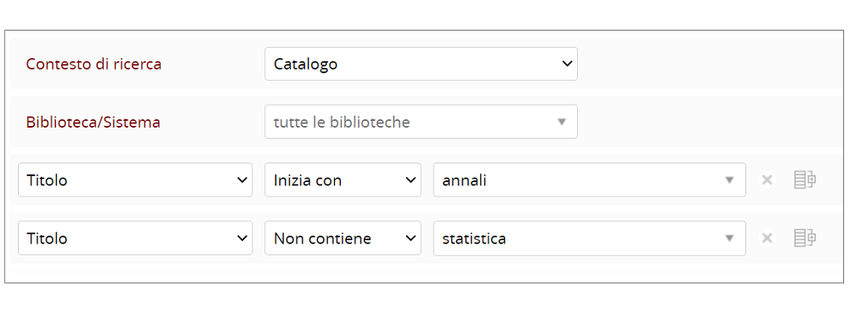
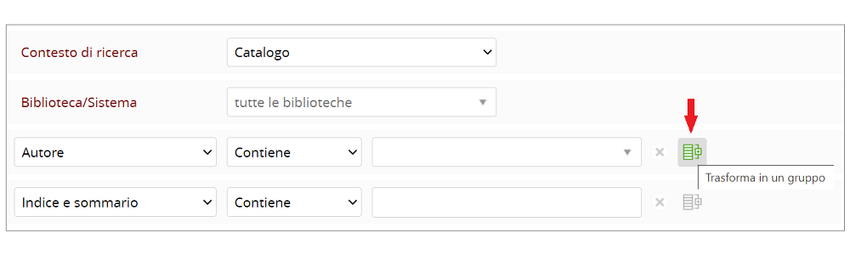
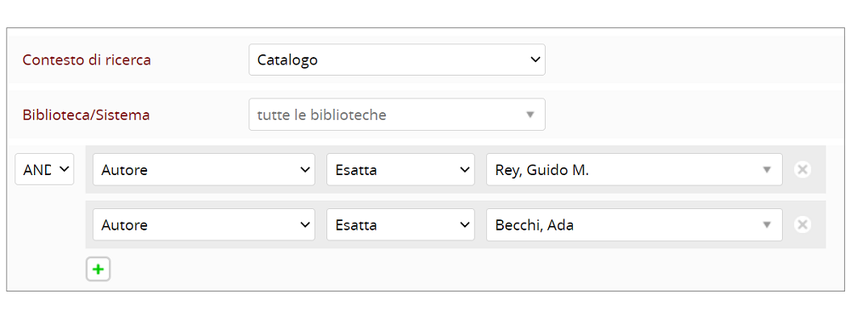
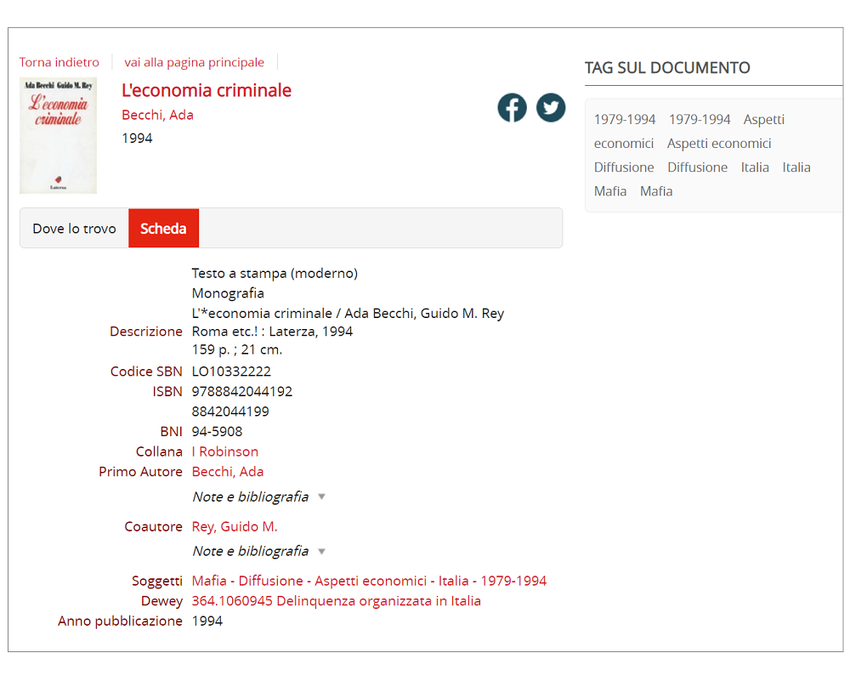
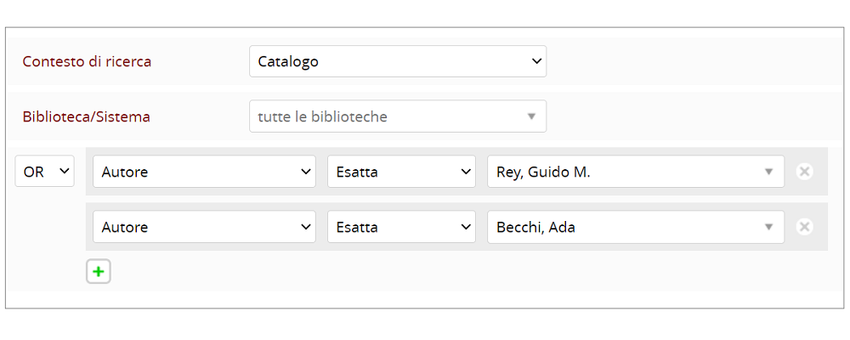
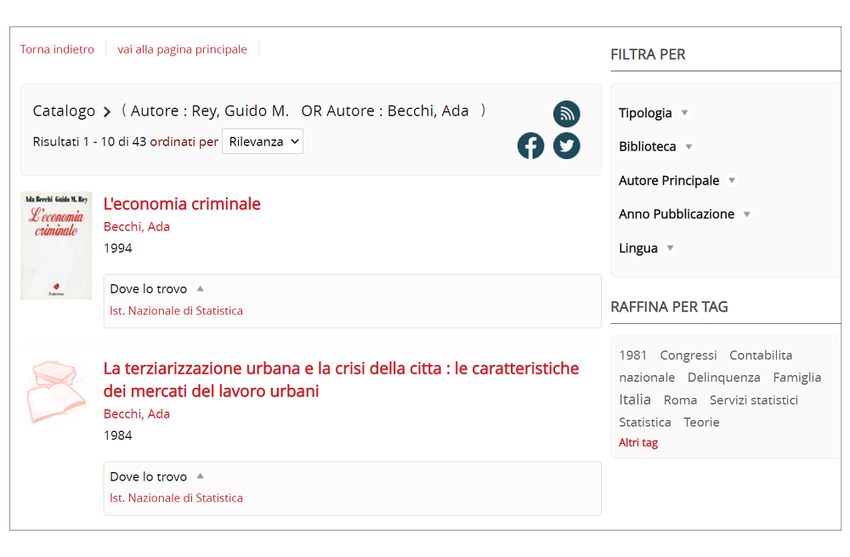
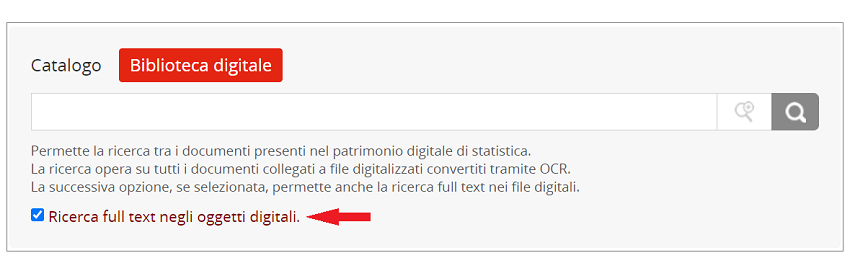
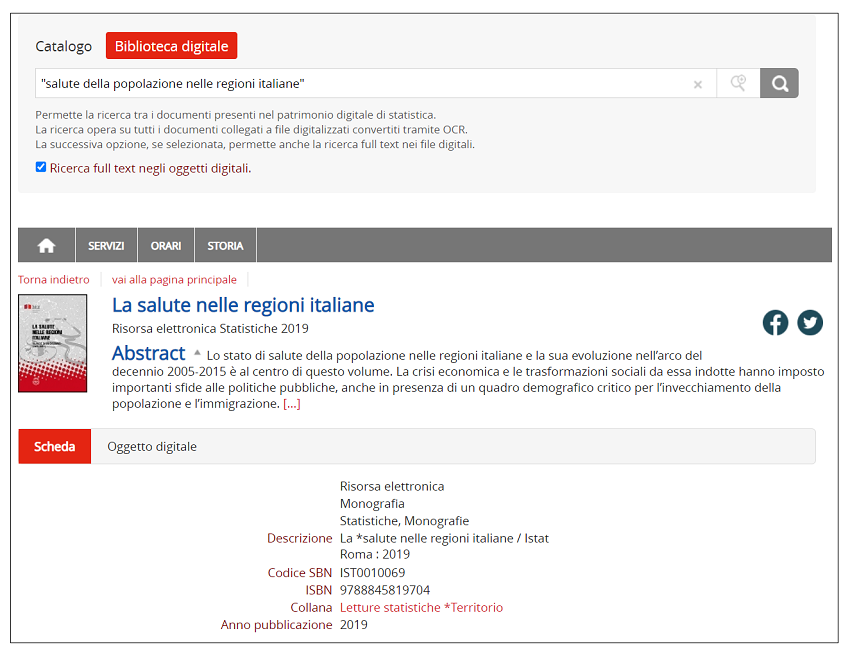 We get a monograph in return. To open the document, click on the item Digital object, then on the URL
We get a monograph in return. To open the document, click on the item Digital object, then on the URL
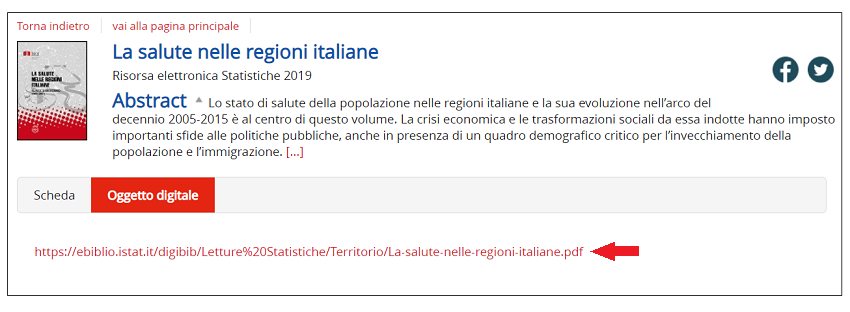
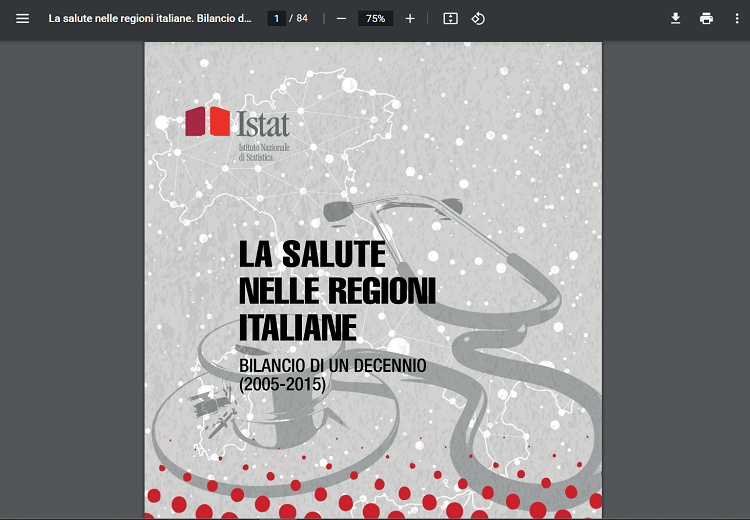
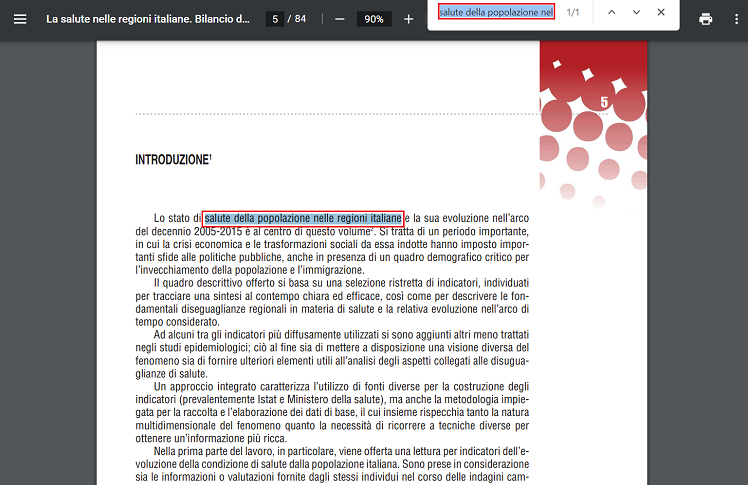
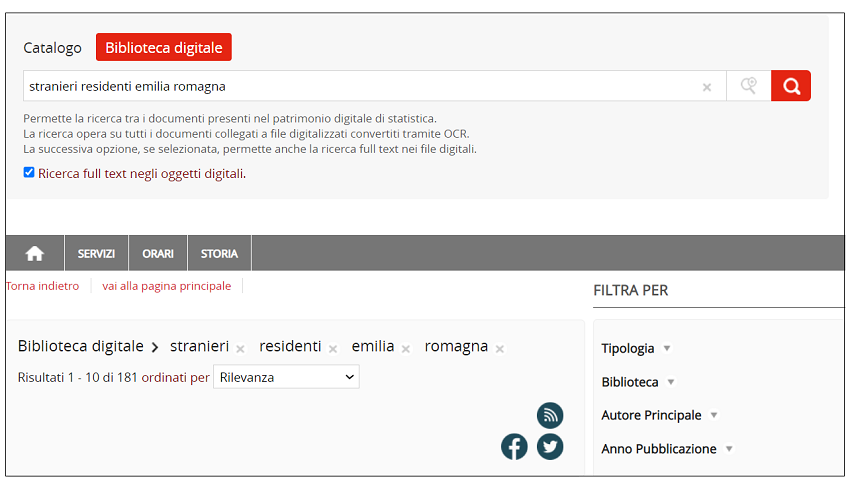 We obtain as a result 181 documents, each of which contains in the text all the words we have searched for, not necessarily written in the same sequence.
We obtain as a result 181 documents, each of which contains in the text all the words we have searched for, not necessarily written in the same sequence.